Set up Microphone
Windows 10
To access, do the following
-
Click Speech Recognition
-
Click Set up microphone
|
|
To use, follow these steps
-
Welcome screen
 |
-
Click Next
|
|
-
Select the type of microphone you are using
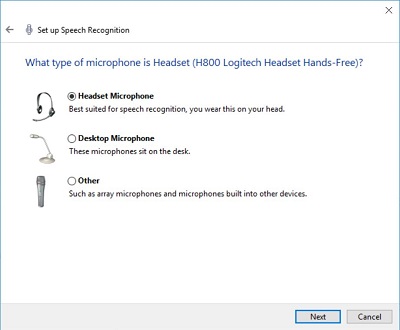 |
-
Click Next
|
|
-
Set proper microphone placement
 |
-
Click Next
|
|
-
Read the sentence to adjust volume
 |
-
Click Next
|
|
-
Microphone is set up
 |
-
Click Next
|
|
-
Choose to Enable or disable document review
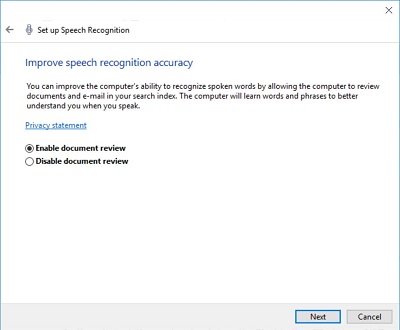 |
-
Click Next
|
|
-
Choose either Use manual activation or Use voice activation mode
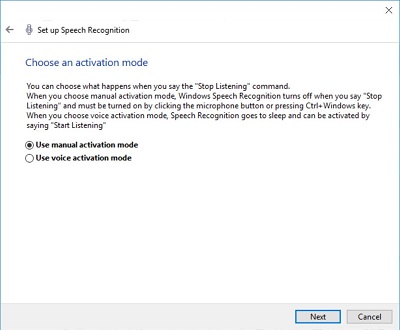 |
-
Click Next
|
|
-
Click View Reference sheet below to see the reference sheet
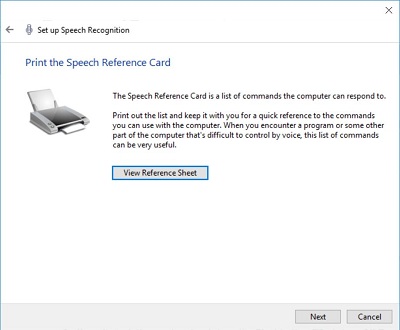 |
-
Click Next
|
|
-
Put a check in box if you want it to run on startup
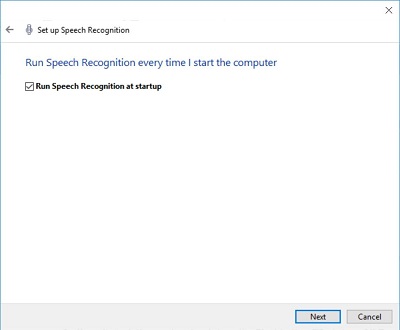 |
-
Click Next
|
|
-
Choose one of the following
-
Start tutorial (click on icon for more information)
-
|
|
-
Skip Tutorial (this will close out the window)
|
|
