View
Windows 10
Control Panel
File Explorer Options
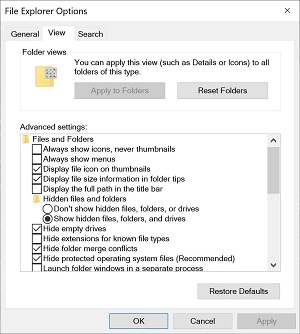 |
To access, do the following
-
Click View tab
|
|
The options available is
Folder views - You can apply this view (such as details or icons to
all folders of this type.
-
Apply to Folders
-
Reset Folders
Advanced settings options are as follows
-
Always show icons, never thumbnails
-
Always show menus
-
Display file icon on thumbnails
-
Display file size information in folder tips
-
Display the full path in the title bar
-
Hidden files and folders
-
Don't show hidden file, folders, or drives
-
Show hidden files, folders, and drives
-
-
-
Hide empty drives
-
Hide extensions for known file types
-
Hide folder merge conflicts
-
Hide protected operating system files (Recommended)
-
Launch folder windows in a separate process
-
Restore previous folder windows at logon
-
Show drive letters
-
Show encrypted or compressed NTFS file in color
-
Show pop-up description for folder and desktop items
-
Show preview handlers in preview pane
-
Show status bar
-
Use check boxes to select items
-
Use Sharing Wizard (Recommended)
-
When typing into list view
-
Automatically type into the Search Box
-
Select the typed item in the view
-
-
Navigation pane
-
Expand to open folder
-
Show all folders
-
Show libraries
insert content here
